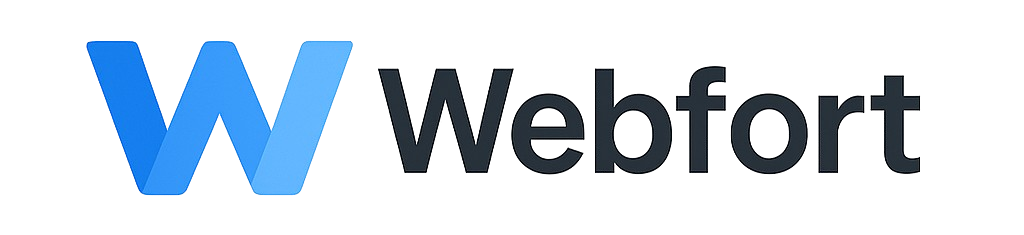Setting Up Autoresponders
Autoresponders automatically reply to incoming emails - perfect for vacation messages or acknowledgment receipts.
Create Autoresponder
- Log into cPanel
- Go to Email > Autoresponders
- Click Add Autoresponder
- Configure settings:
- Interval: Hours between responses to same sender (8 hours recommended)
- Email: Select email account
- From: Your name
- Subject: Email subject (e.g., "Out of Office")
- Body: Your message (HTML or plain text)
- Start: When to activate (immediately or specific date)
- Stop: When to deactivate (specific date or never)
- Click Create
Vacation Message Example
Subject: Out of Office
Body:
Thank you for your email.
I am currently out of the office from June 1-10 with limited access to email. I will respond to your message when I return.
For urgent matters, please contact support@company.com or call (555) 123-4567.
Best regards,
Your NameSupport Acknowledgment Example
Subject: We received your message
Body:
Thank you for contacting our support team.
Your message has been received and a support ticket has been created. We typically respond within 24 hours during business days.
For faster service, check our knowledge base: https://yourdomain.com/support
Best regards,
Support TeamManaging Autoresponders
- Edit: Click edit icon to modify message or dates
- Delete: Click delete icon to remove autoresponder
- View: All autoresponders listed on the page
Best Practices
- Set reasonable interval (8-24 hours) to avoid spam-like behavior
- Always set stop date for vacation messages
- Include alternative contact for urgent matters
- Keep message professional and brief
- Disable immediately upon return
- Don't use on mailing list addresses
Disable Autoresponder
To turn off:
- Go to Autoresponders
- Click Delete next to the autoresponder, OR
- Edit and set stop date to past date