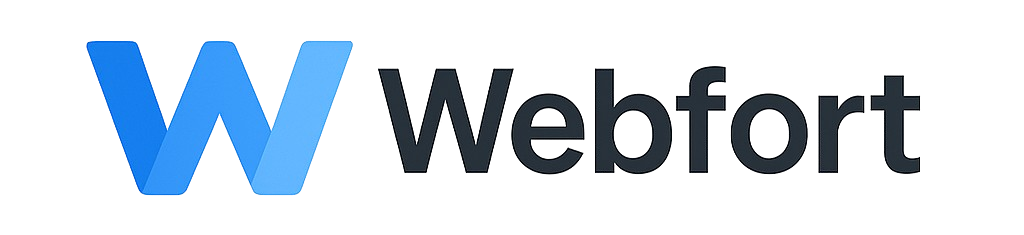Introduction
There are two primary methods to upload files to your web hosting account: using FTP (File Transfer Protocol) or the cPanel File Manager. This guide covers both approaches.
Method 1: Using File Manager (Recommended for Beginners)
Step 1: Access File Manager
- Log into cPanel
- Locate the "Files" section
- Click on "File Manager"
Step 2: Navigate to the Correct Directory
For your main website, navigate to public_html directory. This is where your website files should be placed.
Step 3: Upload Files
- Click the "Upload" button in the toolbar
- Click "Select File" or drag and drop files into the upload area
- Wait for the upload to complete (progress bar will show 100%)
- Close the upload window when finished
Step 4: Extract Archives (Optional)
If you uploaded a ZIP file:
- Right-click the ZIP file in File Manager
- Select "Extract"
- Choose the destination directory and click "Extract Files"
Method 2: Using FTP Client
Step 1: Create FTP Account
- Log into cPanel
- Navigate to "FTP Accounts" under the Files section
- Create a new FTP account or use your main cPanel credentials
Step 2: Download an FTP Client
Popular free FTP clients include:
- FileZilla (Windows, Mac, Linux) - Recommended
- Cyberduck (Windows, Mac)
- WinSCP (Windows)
Step 3: Configure Your FTP Client
Enter the following connection details:
- Host: ftp.yourdomain.com or your server IP
- Username: Your FTP username
- Password: Your FTP password
- Port: 21 (or 22 for SFTP - more secure)
Step 4: Connect and Upload
- Click "Connect" or "Quickconnect"
- Navigate to
public_htmlon the remote server (right side) - Navigate to your local files (left side)
- Drag files from left to right to upload
Best Practices
- Always upload website files to the
public_htmldirectory - Use SFTP (port 22) instead of FTP when possible for better security
- Compress large folders before uploading to save time
- Set correct file permissions: 644 for files, 755 for directories
Troubleshooting
Cannot connect via FTP: Check that your server firewall allows FTP connections, verify credentials, and ensure your IP is not blocked.
Upload fails: Check available disk space in cPanel, verify file size limits, and ensure proper permissions.