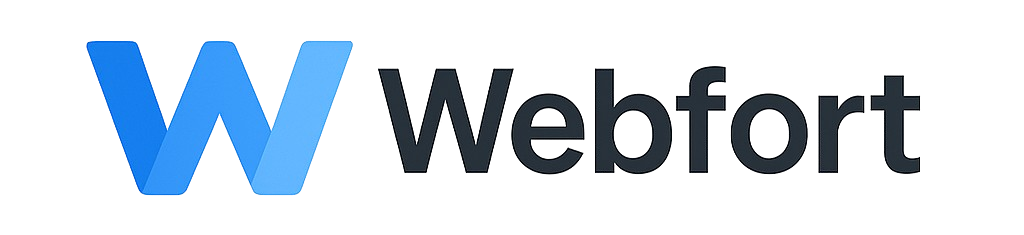Updating PHP Version
Keeping PHP updated improves security and performance. Some applications require specific PHP versions.
Check Current PHP Version
- Log into cPanel
- Go to Software > MultiPHP Manager or Select PHP Version
- View current PHP version for each domain
Change PHP Version
Method 1: MultiPHP Manager (Recommended)
- Go to Software > MultiPHP Manager
- Check box next to domain(s) to update
- Select PHP version from dropdown (e.g., 8.1, 8.2)
- Click Apply
- Change takes effect immediately
Method 2: Select PHP Version
- Go to Software > Select PHP Version
- Choose PHP version from dropdown
- Click Set as current
Recommended PHP Versions
- PHP 8.2: Latest, best performance (ensure compatibility first)
- PHP 8.1: Stable, widely supported
- PHP 7.4: Older, end of life - upgrade if possible
- PHP 5.6 or lower: Deprecated, serious security risk
Before Changing PHP Version
- Backup your site
- Check if your CMS/plugins support new version
- Test on staging site first if possible
- Review PHP compatibility checker (available for WordPress)
PHP Extensions
Enable/disable PHP extensions:
- In Select PHP Version
- Click Extensions or view extensions list
- Check/uncheck needed extensions
- Click Save
PHP Options/Settings
Adjust PHP settings:
- In Select PHP Version
- Click Options
- Modify settings:
- memory_limit
- max_execution_time
- upload_max_filesize
- post_max_size
- Click Save or Apply
Troubleshooting After PHP Upgrade
- White screen: PHP version incompatible, revert to previous version
- Specific errors: Check error logs for details
- Plugin issues: Update plugins or contact developers
- Performance issues: Adjust PHP settings or check code compatibility