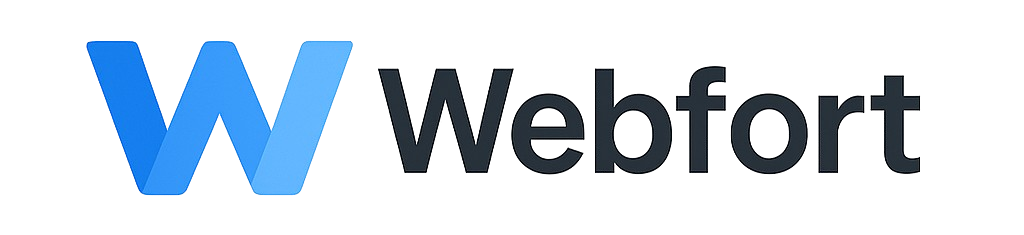Viewing Error Logs
Error logs help troubleshoot website issues by showing PHP errors, warnings, and notices.
Access Error Logs
- Log into cPanel
- Go to Metrics > Errors
- Select domain from dropdown (if you have multiple)
- View recent errors
Understanding Error Messages
Common Errors
- 404 Not Found: File or page doesn't exist
- 500 Internal Server Error: Server configuration issue, often .htaccess or PHP error
- 403 Forbidden: Permission denied, check file permissions
- PHP Parse Error: Syntax error in PHP code
- Fatal Error: Critical PHP error stopping script execution
Viewing Detailed Logs via File Manager
- Open File Manager
- Navigate to
/logsor/public_html - Look for
error_logfile - Right-click and View or Edit
Downloading Logs
From Metrics > Errors page, click Download to save error log to your computer for detailed analysis.
Clearing Error Logs
To delete old errors and start fresh:
- Go to File Manager
- Find
error_logfile - Delete the file
- New error_log will be created automatically when errors occur
Troubleshooting Tips
- Check timestamps to identify when issues started
- Look for patterns in error messages
- Google specific error messages for solutions
- Contact support if you need help interpreting logs