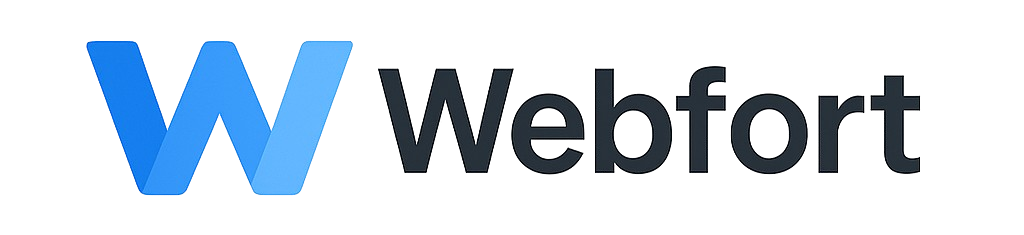Creating Backups in cPanel
Regular backups protect your website from data loss, hacks, or mistakes.
Full Account Backup
- Log into cPanel
- Go to Files > Backup
- Under "Full Backup", click Download a Full Account Backup
- Select backup destination:
- Home Directory - Downloads to your computer
- Remote FTP/SCP - Sends to remote server
- Enter email for notification
- Click Generate Backup
- Download when ready (you'll receive email notification)
Partial Backups
Backup specific items:
Home Directory Backup
- Click Download under "Download a Home Directory Backup"
- Saves all files from your account
Database Backup
- Under "Download a MySQL Database Backup"
- Click download icon next to each database
- Saves as .gz compressed file
Email Forwarders & Filters
- Download email forwarders and filters separately
Restoring from Backup
- Go to Files > Backup
- Scroll to "Restore" section
- Choose what to restore (Home Directory, Database, etc.)
- Click Choose File
- Select backup file from computer
- Click Upload
Backup Best Practices
- Backup before updates or major changes
- Keep multiple backup copies
- Store backups off-server (download to computer or cloud)
- Test restores periodically
- Consider automated backup plugins for WordPress