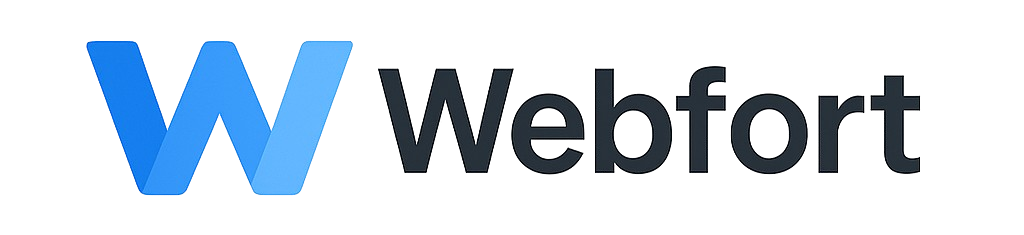Creating Email Filters
Email filters automatically organize incoming emails based on rules you define.
Create a Filter
- Log into cPanel
- Go to Email > Email Filters
- Choose email account or "Global Email Filters" (affects all accounts)
- Click Create a New Filter
- Name your filter (e.g., "Move newsletters")
- Set rules:
- From: contains "@newsletter.com"
- Subject: contains "[Sale]"
- To: contains "support@"
- Choose action:
- Deliver to folder: Move to specific folder
- Delete message: Automatically delete
- Forward: Send to another email
- Pipe to program: Advanced processing
- Click Create
Common Filter Examples
- Sort by sender: Move all emails from specific sender to folder
- Flag spam: Delete emails with spam keywords
- Organize by subject: Sort newsletters, alerts, etc.
- Forward important emails: Auto-forward to mobile email
Managing Filters
Edit or delete filters from the Email Filters page. Filters process in order from top to bottom.