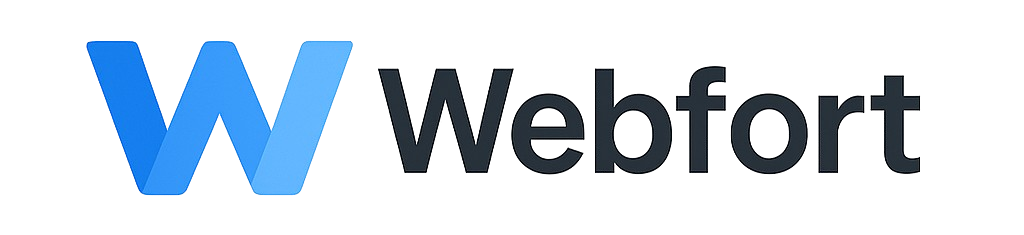Using cPanel File Manager
File Manager lets you manage website files directly in your browser without FTP software.
Accessing File Manager
- Log into cPanel
- Go to Files > File Manager
- Navigate to
public_html(your website root)
Common Tasks
Upload Files
- Navigate to desired folder
- Click Upload button
- Drag files or click "Select File"
- Wait for upload to complete
Create New File
- Click + File button
- Enter filename (e.g., index.html)
- Click Create New File
- Right-click file and select Edit to add content
Create New Folder
- Click + Folder
- Enter folder name
- Click Create New Folder
Extract ZIP Files
- Upload ZIP file
- Right-click the ZIP
- Select Extract
- Choose destination and click Extract Files
Download Files
- Select file(s)
- Click Download
- File saves to your computer
Tips
- Use Settings (top right) to show hidden files like .htaccess
- Right-click for context menu with all options
- Select multiple files with Ctrl+Click (Cmd+Click on Mac)