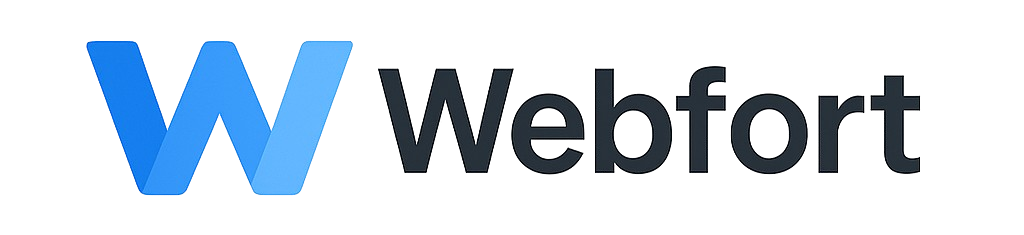Changing Your Hosting Plan
Upgrading Your Plan
- Log into the client area
- Go to Services > My Services
- Click on the service you want to upgrade
- Click Upgrade/Downgrade
- Select your new plan
- Review the prorated charge
- Complete payment
Effect: Upgrades are immediate. You'll be charged the difference for the remainder of your billing cycle, then the new price going forward.
Downgrading Your Plan
- Check your current resource usage in cPanel (disk space, domains, email accounts)
- Ensure usage is within new plan limits
- Follow same steps as upgrading, but select a lower plan
- Confirm the downgrade
Effect: Downgrades typically take effect at your next renewal date, not immediately. You continue on your current plan until then.
Before Downgrading
Important: You must reduce your usage if you currently exceed the new plan's limits:
- Delete files to reduce disk space
- Remove extra domains
- Delete unnecessary email accounts
- Remove excess databases
Understanding Prorated Charges
When upgrading, you pay the price difference for the remaining days in your billing cycle. Example: If there are 15 days left and the price difference is $15/month, you'll pay approximately $7.50 now.
Canceling a Plan Change
If you haven't reached your renewal date yet, you can cancel a pending downgrade from your service details page.
Need Help?
Not sure which plan is right for you? Contact support with details about your website and traffic, and we'll help you choose the best option.