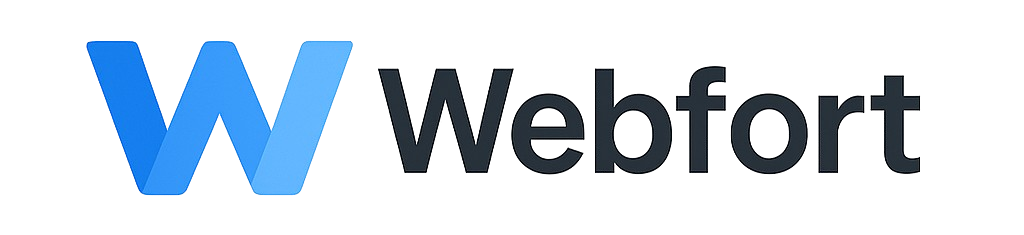Accessing Your Invoices
View Invoices
- Log into the client area
- Click Billing > My Invoices
- Click on any invoice number to view details
Download as PDF
From the invoice list, click the PDF icon next to any invoice to download it. Alternatively, open an invoice and click Download PDF at the top.
Invoice Status Meanings
- Unpaid: Payment required
- Paid: Payment received
- Overdue: Past due date, service may be suspended
- Cancelled: Invoice voided
Paying an Invoice
- Open the unpaid invoice
- Click Pay Now
- Select payment method
- Complete payment
Email Invoices
Invoices are automatically emailed when generated. To resend an invoice email, open the invoice and click Email Invoice.
Tax Information
To add your VAT/Tax ID to invoices, go to Account Details and enter your tax information. This will appear on future invoices.
Questions About an Invoice?
If you see incorrect charges or have questions, submit a support ticket to our billing department with the invoice number and details of your concern.