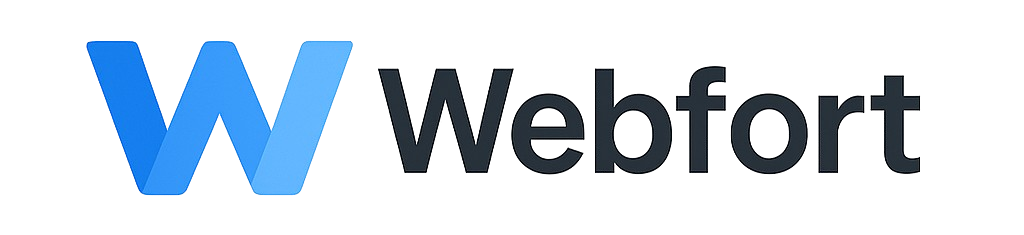SPF and DKIM records authenticate your emails and improve deliverability, helping prevent your messages from being marked as spam.
Checking SPF and DKIM Status
- Log into your control panel and click Email Addresses
- Look at the top of the page for SPF and DKIM status indicators
- Green "Passed" means properly configured
- Red "Failed" means records need to be added
Fixing Failed Records
- Click on the red "Failed" label
- A popup will display the correct DNS record values
- Copy the record information
- Go to DNS Zone Editor
- Add the SPF and/or DKIM records as TXT records
- Save the changes
Verification
After adding the records, wait a few hours for DNS propagation, then check the Email Addresses section again to confirm the status shows "Passed".