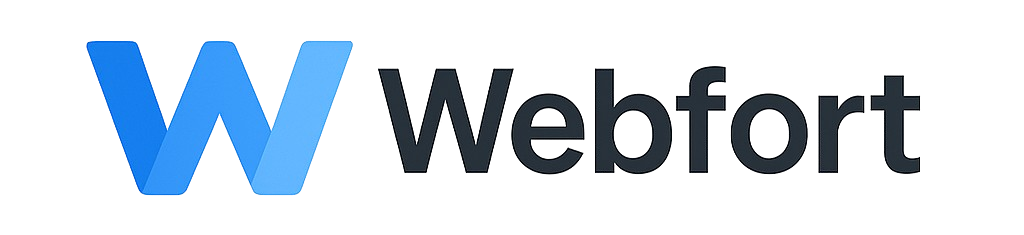Introduction
WordPress is the world's most popular content management system (CMS), powering over 40% of all websites. This guide will walk you through installing WordPress on your WordPress hosting account.
Method 1: One-Click Installation via Control Panel (Recommended)
Step 1: Access Your Control Panel
- Log into your client area
- Navigate to Services > My Services
- Click on your WordPress hosting service
- Click "Login to Control Panel"
Step 2: Install WordPress
- Click on the "WordPress" or "Applications" section
- Click "Install WordPress" or "Add New WordPress Site"
- Enter your desired site information:
- Site Title
- Admin Username (avoid "admin" for security)
- Admin Password (use a strong password)
- Admin Email
- Choose your domain or subdomain
- Click "Install" or "Create"
Step 3: Access Your WordPress Site
After installation completes (usually 1-2 minutes):
- Visit your site: https://yourdomain.com
- Access admin panel: https://yourdomain.com/wp-admin
Method 2: Manual Installation via cPanel
Step 1: Download WordPress
- Visit wordpress.org/download
- Download the latest version
Step 2: Create a Database
- Log into cPanel
- Navigate to MySQL Databases
- Create a new database, user, and assign the user to the database with ALL PRIVILEGES
- Note down the database name, username, and password
Step 3: Upload WordPress Files
- In cPanel File Manager, navigate to
public_html - Upload the WordPress ZIP file
- Extract the ZIP file
- Move all files from the
wordpressfolder topublic_html
Step 4: Run WordPress Installation
- Visit your domain in a web browser
- Click "Let's go!" to begin setup
- Enter your database information:
- Database Name
- Username
- Password
- Database Host: localhost
- Table Prefix: wp_ (or customize for security)
- Click "Submit" then "Run the installation"
- Enter your site information and create an admin account
- Click "Install WordPress"
Post-Installation Steps
Essential Settings
- Permalinks: Go to Settings > Permalinks and choose "Post name" for SEO-friendly URLs
- SSL Certificate: Ensure your site uses HTTPS (install SSL certificate if not already done)
- Security: Delete unused themes and plugins, change default admin username if you used "admin"
Recommended First Plugins
- Security: Wordfence or Sucuri Security
- Backup: UpdraftPlus or BackupBuddy
- SEO: Yoast SEO or Rank Math
- Performance: WP Rocket or W3 Total Cache
- Contact Forms: Contact Form 7 or WPForms
Next Steps
- Choose and install a theme
- Create your first pages and posts
- Configure your menu structure
- Set up regular backups
Troubleshooting
White screen after installation: Check file permissions (files: 644, folders: 755) and increase PHP memory limit.
Cannot access wp-admin: Clear browser cache, check .htaccess file, verify database connection.