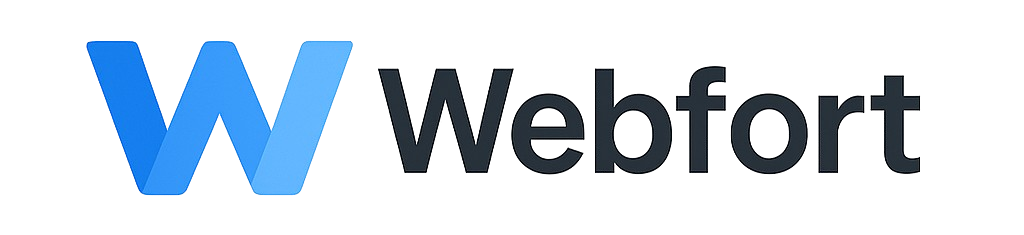Introduction
Keeping WordPress, themes, and plugins updated is crucial for security, performance, and compatibility. This guide explains how to safely update your WordPress site components.
Why Updates Are Important
- Security: Patches vulnerabilities and protects against exploits
- Performance: Improves speed and efficiency
- Features: Adds new functionality and improvements
- Compatibility: Ensures components work together properly
Before You Update: Important Precautions
1. Create a Complete Backup
Always backup your site before updating:
- Use a backup plugin (UpdraftPlus, BackupBuddy)
- Or use your WordPress hosting control panel's backup feature
- Or create a manual backup via cPanel
2. Check Compatibility
- Read update changelogs
- Check theme/plugin compatibility with the new WordPress version
- Test updates on a staging site if possible
3. Update During Low-Traffic Hours
Perform updates when your site has minimal visitors to reduce impact if issues occur.
Updating WordPress Core
Method 1: Automatic Updates (Easiest)
WordPress automatically handles minor security updates. For major updates:
- Log into WordPress admin (wp-admin)
- If an update is available, you'll see a notification at the top
- Navigate to Dashboard > Updates
- Click "Update Now"
- Wait for the update to complete (don't close your browser)
Method 2: Via Your Control Panel
- Log into your control panel
- Navigate to your WordPress installation
- Click "Update" if available
- Confirm the update
Method 3: Manual Update (Advanced)
- Download the latest WordPress from wordpress.org
- Backup your site completely
- Delete
wp-includesandwp-admindirectories - Upload new files from the ZIP (don't overwrite wp-content or wp-config.php)
- Visit yourdomain.com/wp-admin to trigger database updates
Updating Plugins
Automatic Updates
- Go to Dashboard > Updates
- Review available plugin updates
- Select plugins to update or click "Select All"
- Click "Update Plugins"
Individual Plugin Updates
- Navigate to Plugins > Installed Plugins
- Find plugins with "update available" notifications
- Click "update now" below the plugin name
Enable Automatic Updates for Plugins
- Go to Plugins > Installed Plugins
- Click "Enable auto-updates" for individual plugins
- Or add this to wp-config.php:
define( 'WP_AUTO_UPDATE_CORE', true );
Updating Themes
Via Dashboard
- Navigate to Dashboard > Updates
- Scroll to "Themes" section
- Select themes to update
- Click "Update Themes"
Important Note for Custom Themes
Warning: If you've customized your theme files directly, updates will overwrite your changes. Instead:
- Use a child theme for customizations
- Or use the WordPress Customizer
- Or a custom CSS plugin
Update Best Practices
Recommended Update Order
- Backup your entire site
- Update plugins first
- Update themes second
- Update WordPress core last
After Updating
- Test your site thoroughly:
- Visit frontend pages
- Check forms and functionality
- Test admin panel
- Review for errors or broken features
- Clear all caches (site cache, browser cache, CDN cache)
- Check for PHP errors in cPanel error logs if something breaks
Troubleshooting Update Issues
White Screen of Death
- Enable WordPress debug mode in wp-config.php
- Check error logs in cPanel
- Restore from backup if necessary
- Deactivate plugins via database or FTP if needed
Update Failed or Stuck
- Check file permissions (644 for files, 755 for folders)
- Increase PHP memory limit in wp-config.php:
define('WP_MEMORY_LIMIT', '256M'); - Delete the
.maintenancefile if site is stuck in maintenance mode
Site Broken After Update
- Restore from your pre-update backup
- Identify the problematic component
- Contact the plugin/theme developer for support
- Look for alternative plugins/themes if necessary
Enabling Automatic Background Updates
Add to wp-config.php for automatic updates:
// Enable all automatic updates
define( 'WP_AUTO_UPDATE_CORE', true );
add_filter( 'auto_update_plugin', '__return_true' );
add_filter( 'auto_update_theme', '__return_true' );Note: Only enable automatic updates if you have reliable backups and staging environment for testing.