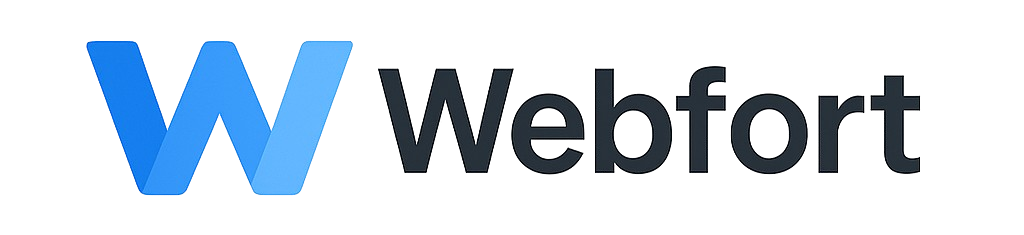Introduction
Regular backups are your safety net against data loss, hacking, failed updates, or accidental deletions. This comprehensive guide covers multiple backup methods and restoration procedures for your WordPress site.
What to Backup
A complete WordPress backup includes:
- Database: Posts, pages, comments, settings, users
- Files: Themes, plugins, uploads (images, media), wp-config.php
- Optional: WordPress core files (can be re-downloaded)
Method 1: Using a Backup Plugin (Recommended for Beginners)
Installing UpdraftPlus
- Log into WordPress admin
- Navigate to Plugins > Add New
- Search for "UpdraftPlus"
- Click "Install Now" then "Activate"
Configuring UpdraftPlus
- Go to Settings > UpdraftPlus Backups
- Click the "Settings" tab
- Configure backup schedule:
- Files backup schedule: Weekly (or more frequently for active sites)
- Database backup schedule: Daily or Weekly
- Files to backup: Select all recommended items
- Choose remote storage location:
- Google Drive (recommended)
- Dropbox
- Amazon S3
- Or your email address (for small sites)
- Click "Save Changes"
Creating a Manual Backup
- Go to Settings > UpdraftPlus Backups
- Click "Backup Now"
- Select what to include (usually both database and files)
- Choose to send to remote storage
- Click "Backup Now"
- Wait for completion (progress will show on screen)
Restoring from UpdraftPlus
- Go to Settings > UpdraftPlus Backups
- Click "Existing Backups" tab
- Find the backup you want to restore
- Click "Restore"
- Select components to restore (database, plugins, themes, uploads, etc.)
- Click "Next" and then "Restore"
- Wait for restoration to complete
Method 2: Using Control Panel Backups
Creating a Backup
- Log into your control panel
- Navigate to your WordPress instance
- Look for "Backups" or "Snapshots" section
- Click "Create Backup" or "Create Snapshot"
- Enter a description for the backup
- Click "Create"
Restoring from the Control Panel
- Navigate to Backups section
- Find the backup to restore
- Click "Restore" or "Rollback"
- Confirm the restoration
- Wait for the process to complete
Method 3: Manual Backup via cPanel
Backing Up Files
- Log into cPanel
- Navigate to File Manager
- Go to your WordPress directory (usually
public_html) - Select the
wp-contentfolder - Click "Compress"
- Choose "Zip Archive" and create the archive
- Download the ZIP file to your computer
- Also download
wp-config.phpseparately
Backing Up Database
- In cPanel, open phpMyAdmin
- Select your WordPress database from the left sidebar
- Click the "Export" tab at the top
- Choose "Quick" export method
- Select "SQL" format
- Click "Go" to download the .sql file
Manual Restoration
Restore Files
- Upload your backup ZIP to the server via File Manager
- Extract it in the appropriate directory
- Overwrite existing files when prompted
- Upload wp-config.php if needed
Restore Database
- Open phpMyAdmin
- Select your database
- Click "Import" tab
- Click "Choose File" and select your .sql backup
- Scroll down and click "Go"
- Wait for import to complete
Method 4: Using cPanel Backup Wizard
- Log into cPanel
- Navigate to "Backup" or "Backup Wizard"
- Choose "Full Backup" for complete backup
- Or choose "Partial Backup" to select specific items
- Select backup destination (download or remote location)
- Click "Generate Backup"
Backup Best Practices
3-2-1 Backup Rule
- 3 copies of your data
- 2 different storage media
- 1 off-site backup
Recommended Backup Schedule
- High-traffic sites: Daily database backups, weekly file backups
- Medium-traffic sites: Weekly full backups
- Low-traffic sites: Monthly full backups, before any major changes
Always Backup Before
- WordPress, plugin, or theme updates
- Major content changes
- Installing new plugins or themes
- Editing code or configuration files
Test Your Backups
Periodically verify that your backups work by:
- Restoring to a staging environment
- Checking backup file integrity
- Ensuring all components are included
Backup Storage Recommendations
Remote Storage Options
- Google Drive: 15GB free, easy to set up
- Dropbox: Good integration with backup plugins
- Amazon S3: Professional, scalable, pay-as-you-go
- BackBlaze B2: Cost-effective alternative to S3
Local vs Remote Storage
Never rely solely on server backups! If your server fails or is compromised, local backups will be inaccessible. Always maintain off-site backups.
Troubleshooting Backup Issues
Backup Fails or Times Out
- Increase PHP memory limit and max execution time
- Exclude unnecessary files (cache, temp files)
- Use incremental backups instead of full backups
- Contact support to check server resources
Cannot Restore Backup
- Check file permissions
- Ensure sufficient disk space
- Verify backup file is not corrupted
- Try restoring individual components separately
Restoration Causes Errors
- Check PHP version compatibility
- Update wp-config.php database credentials if changed
- Clear all caches after restoration
- Regenerate .htaccess file (Settings > Permalinks > Save)
Emergency Recovery
If your site is completely broken and you cannot access WordPress admin:
- Access your site via FTP or cPanel File Manager
- Rename the plugins folder to
plugins_old(deactivates all plugins) - Try accessing wp-admin again
- Restore from your most recent backup
- Contact support if issues persist