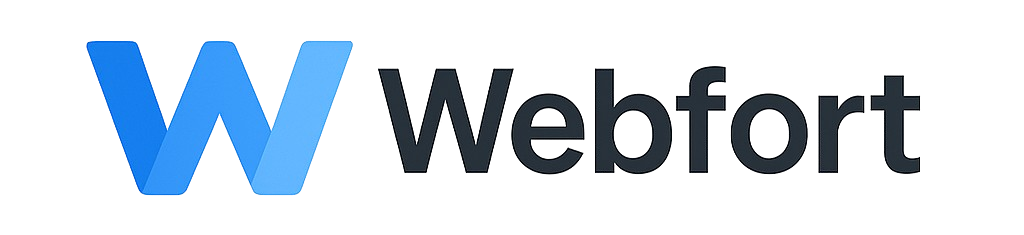Introduction
Once you've created an email account in cPanel, you'll want to access it through your preferred email client. This guide provides step-by-step instructions for configuring email in the most popular email applications.
Before You Begin
You'll need the following information (available in cPanel > Email Accounts > Connect Devices):
- Email Address: your-email@yourdomain.com
- Password: Your email account password
- Incoming Server: mail.yourdomain.com (or server hostname from welcome email)
- Outgoing Server: mail.yourdomain.com
- IMAP Port: 993 (SSL) or 143
- POP3 Port: 995 (SSL) or 110
- SMTP Port: 465 (SSL) or 587 (TLS)
Microsoft Outlook (Desktop)
Outlook 2016/2019/365
- Open Outlook and go to File > Add Account
- Enter your email address and click Connect
- If automatic setup fails, click Change account settings
- Select IMAP as account type
- Enter your settings:
- Incoming mail server: mail.yourdomain.com
- Incoming port: 993
- Incoming encryption: SSL/TLS
- Outgoing mail server: mail.yourdomain.com
- Outgoing port: 465 or 587
- Outgoing encryption: SSL/TLS
- Enter your full email address as username
- Enter your password
- Click Next and then Done
Manual Configuration (Older Outlook Versions)
- Go to File > Account Settings > Account Settings
- Click New
- Select Manual setup or additional server types
- Choose POP or IMAP
- Fill in all server information as listed above
- Click More Settings
- Outgoing Server tab: Check "My outgoing server requires authentication"
- Advanced tab: Set ports and encryption methods
- Click OK, then Test Account Settings
- Click Finish when successful
Gmail (Using Gmail App to Check Your Domain Email)
Add Account to Gmail Webmail
- Open Gmail and click the gear icon > See all settings
- Go to Accounts and Import tab
- Under "Check mail from other accounts", click Add a mail account
- Enter your email address and click Next
- Select Import emails from my other account (POP3)
- Enter server information:
- Username: your-email@yourdomain.com (full address)
- Password: Your email password
- POP Server: mail.yourdomain.com
- Port: 995
- Check "Always use a secure connection (SSL)"
- Click Add Account
- Choose whether to send email as this address (recommended)
- If yes, configure SMTP:
- SMTP Server: mail.yourdomain.com
- Port: 465 or 587
- Username: your-email@yourdomain.com
- Password: Your email password
- Select TLS or SSL
- Click Add Account
- Verify your email address using the code sent to your inbox
Gmail Mobile App (Android/iOS)
- Open Gmail app
- Tap the menu icon (☰) > Settings
- Tap Add account
- Select Other
- Enter your email address
- Choose Personal (IMAP) or Personal (POP3) - IMAP recommended
- Enter your password
- Configure incoming server:
- Server: mail.yourdomain.com
- Port: 993 (IMAP SSL) or 995 (POP3 SSL)
- Security type: SSL/TLS
- Configure outgoing server:
- SMTP Server: mail.yourdomain.com
- Port: 465 or 587
- Security type: SSL/TLS
- Check "Require sign-in"
- Complete setup and configure sync options
Apple Mail (macOS)
macOS Mail App
- Open Mail application
- Go to Mail > Add Account (or Mail > Preferences > Accounts > +)
- Select Other Mail Account and click Continue
- Enter your information:
- Name: Your name (will appear in sent emails)
- Email Address: your-email@yourdomain.com
- Password: Your email password
- Click Sign In
- If automatic setup fails, enter server details manually:
- Account Type: IMAP
- Incoming Mail Server: mail.yourdomain.com
- Outgoing Mail Server: mail.yourdomain.com
- Click Sign In
- Choose which apps to use with this account (Mail, Notes, etc.)
- Click Done
Advanced Settings (if needed)
- Go to Mail > Preferences > Accounts
- Select your account
- Click Advanced tab:
- Set IMAP Path Prefix to
INBOX(if folders don't sync) - Set port to 993
- Use SSL: Yes
- Set IMAP Path Prefix to
- Click Server Settings:
- Outgoing port: 465 or 587
- Use TLS/SSL: Yes
Apple Mail (iOS - iPhone/iPad)
iOS Mail Setup
- Go to Settings > Mail > Accounts > Add Account
- Tap Other
- Tap Add Mail Account
- Enter your information:
- Name: Your name
- Email: your-email@yourdomain.com
- Password: Your password
- Description: Account name (e.g., "Work Email")
- Tap Next
- Select IMAP at the top
- Configure Incoming Mail Server:
- Host Name: mail.yourdomain.com
- User Name: your-email@yourdomain.com
- Password: Your password
- Configure Outgoing Mail Server:
- Host Name: mail.yourdomain.com
- User Name: your-email@yourdomain.com
- Password: Your password
- Tap Next
- Choose what to sync (Mail, Notes, etc.)
- Tap Save
Thunderbird (Windows/Mac/Linux)
Mozilla Thunderbird Setup
- Open Thunderbird
- Click Tools > Account Settings (or hamburger menu > Account Settings)
- Click Account Actions > Add Mail Account
- Enter your name, email address, and password
- Click Continue
- Thunderbird will try auto-detection, click Manual config if it fails
- Enter server settings:
- Incoming: IMAP
- Server: mail.yourdomain.com
- Port: 993
- SSL: SSL/TLS
- Authentication: Normal password
- Outgoing: SMTP
- Server: mail.yourdomain.com
- Port: 465 or 587
- SSL: SSL/TLS
- Authentication: Normal password
- Username: your-email@yourdomain.com (for both)
- Incoming: IMAP
- Click Re-test to verify settings
- Click Done
IMAP vs POP3: Which to Choose?
IMAP (Recommended)
Pros:
- Emails stay on server
- Access from multiple devices with sync
- Folders and organization sync across devices
- Better for modern multi-device usage
Cons:
- Uses server storage space
- Requires internet connection to view emails
POP3
Pros:
- Downloads emails to local device
- Doesn't use server storage (if set to delete from server)
- Can access emails offline
Cons:
- Emails only on one device (unless configured otherwise)
- No folder synchronization
- Can lose emails if device fails (without backups)
Recommendation: Use IMAP for better flexibility and multi-device access.
Troubleshooting Common Issues
Cannot Connect / Authentication Failed
- Verify email address and password are correct
- Ensure you're using the FULL email address as username
- Check server hostname (mail.yourdomain.com)
- Verify ports and SSL settings
- Try alternate SMTP ports (465, 587, or 25)
Can Receive But Cannot Send
- Ensure SMTP authentication is enabled
- Check "My outgoing server requires authentication"
- Verify outgoing server username/password match incoming
- Try different SMTP port (465 or 587)
- Contact your ISP - some block port 25
Emails Not Syncing Across Devices
- Ensure you're using IMAP (not POP3)
- Check that IMAP folders are subscribed to
- Verify all devices use the same server settings
- Force a manual sync/refresh
SSL Certificate Warnings
- Accept the certificate if it's for your hosting provider
- Or use the direct server hostname from your welcome email
- Contact support if warnings persist
Best Practices
- Always use SSL/TLS encryption for security
- Use IMAP for accessing email on multiple devices
- Set up email on all devices you use regularly
- Keep your email client software updated
- Configure sent mail to be saved on the server (IMAP)
- Regularly empty trash and spam folders
Need Additional Help?
If you're still experiencing issues after following this guide, please contact our support team with:
- Email client name and version
- Exact error messages received
- Screenshots of your configuration (hide your password)