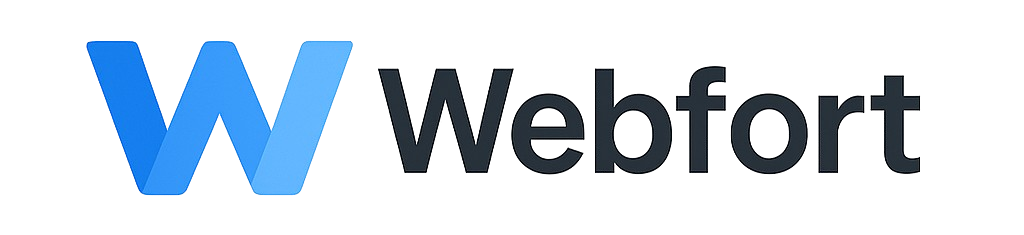Introduction
Professional email addresses using your domain name (you@yourdomain.com) enhance your brand credibility and professionalism. This guide shows you how to create and manage email accounts through cPanel.
Creating an Email Account
Step 1: Access Email Accounts
- Log into cPanel
- Locate the "Email" section
- Click on "Email Accounts"
Step 2: Create New Account
- Click the "+ Create" button
- Enter the email username (the part before @yourdomain.com)
- If you have multiple domains, select the correct domain from the dropdown
- Enter a strong password or click "Generate" for a secure random password
- Set the mailbox quota (storage limit):
- Unlimited (uses available disk space)
- Specific limit (e.g., 250 MB, 1000 MB)
- Click "+ Create" to create the account
Step 3: Access Your New Email
After creation, you can access your email in several ways:
- Webmail: Click "Check Email" next to the account or visit yourdomain.com/webmail
- Email Client: Configure Outlook, Thunderbird, Apple Mail, etc. (see our email configuration guide)
- Mobile Device: Add account to iOS Mail, Android Gmail app, etc.
Managing Email Accounts
Changing Email Password
- In Email Accounts, find the account you want to modify
- Click "Manage" next to the email address
- Click "Change Password"
- Enter new password (or generate one)
- Click "Change Password" to save
Adjusting Mailbox Quota
- Click "Manage" next to the email account
- Scroll to "Storage" section
- Modify the quota value
- Click "Update" to save changes
Deleting an Email Account
- Find the account in the Email Accounts list
- Click "Delete" on the right side
- Confirm deletion (this is permanent and cannot be undone!)
Warning: Deleting an email account permanently removes all emails, folders, and settings. Always backup important emails before deletion.
Accessing Webmail
Three Webmail Interfaces Available
cPanel offers three webmail applications:
1. Roundcube (Recommended)
- Modern, user-friendly interface
- Similar to desktop email clients
- Best for everyday use
2. Horde
- Feature-rich with calendars and contacts
- Good for business users
- Slightly slower than Roundcube
3. SquirrelMail
- Lightweight and fast
- Basic features
- Good for slow connections
Accessing Webmail
You can access webmail through:
yourdomain.com/webmailwebmail.yourdomain.com- cPanel > Email Accounts > Check Email
Email Account Best Practices
Security
- Use strong, unique passwords (at least 12 characters, mix of letters, numbers, symbols)
- Never use common passwords like "password123" or your domain name
- Change passwords regularly (every 90 days recommended)
- Enable two-factor authentication if available
- Don't share email credentials
Organization
- Create role-based emails: info@, support@, sales@, admin@
- Use forwarders for multiple people managing the same inquiries
- Set appropriate quotas to prevent disk space issues
- Regularly archive or delete old emails
Storage Management
- Monitor mailbox usage regularly
- Delete unnecessary emails and empty trash
- Move large attachments to cloud storage
- Use IMAP instead of POP3 to manage emails across devices
Common Email Account Issues
Cannot Send or Receive Emails
- Check mailbox quota - full mailboxes cannot receive new emails
- Verify email account exists and credentials are correct
- Ensure domain DNS records (MX records) are properly configured
- Check if your IP is blacklisted (for sending issues)
Emails Going to Spam
- Ensure SPF and DKIM records are configured
- Don't send mass emails without proper tools
- Use professional email content and avoid spam trigger words
- Ask recipients to whitelist your address
Mailbox Full
- Delete old or unnecessary emails
- Empty trash and spam folders
- Increase mailbox quota if needed
- Download emails to local storage and delete from server
Advanced Features
Email Filters
Create rules to automatically organize incoming emails:
- In Email Accounts, click "Manage" next to the account
- Click "Email Filters"
- Create filters based on sender, subject, content, etc.
- Set actions: move to folder, delete, forward, etc.
Default Address
Catch all emails sent to non-existent addresses:
- Navigate to "Default Address" in the Email section
- Choose to forward to specific email or discard
- Be careful - can increase spam significantly
Autoresponders
Automatically reply to incoming emails:
- Go to "Autoresponders" in the Email section
- Click "+ Add Autoresponder"
- Configure email, subject, and message
- Set start/stop times (useful for vacation responses)
Email Client Setup Information
When configuring email clients, use these settings:
Incoming Mail Server (IMAP - Recommended)
- Server: mail.yourdomain.com or server hostname
- Port: 993 (SSL) or 143 (non-SSL)
- SSL: Yes (recommended)
Incoming Mail Server (POP3)
- Server: mail.yourdomain.com
- Port: 995 (SSL) or 110 (non-SSL)
- SSL: Yes (recommended)
Outgoing Mail Server (SMTP)
- Server: mail.yourdomain.com
- Port: 465 (SSL) or 587 (TLS) or 25 (non-SSL)
- Authentication: Required
- SSL: Yes (recommended)
Note: Always use your full email address as the username (you@yourdomain.com), not just "you".
Need Help?
For detailed email client setup instructions, see our guide "How to Configure Email in Outlook, Gmail, or Apple Mail". If you continue experiencing issues, contact our support team for assistance.