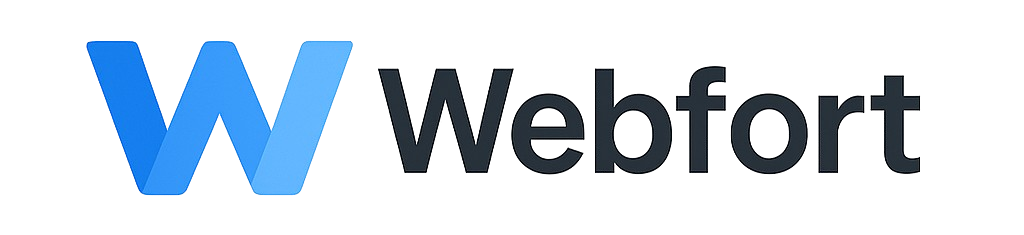Two-factor authentication (2FA) adds an extra layer of security to your account by requiring a code from your mobile device in addition to your password.
Enabling 2FA
- Log into your client area
- Click your name in the top right corner
- Go to Security Settings
- Find the Two-Factor Authentication section
- Click Enable Two-Factor Authentication
- Choose your preferred method:
- Time-Based Tokens: Use an authenticator app (Google Authenticator, Authy, etc.)
- Email: Receive codes via email
- Follow the setup instructions for your chosen method
- Save your backup codes in a safe place
Using an Authenticator App (Recommended)
- Download an authenticator app on your smartphone
- Scan the QR code displayed during setup
- Enter the 6-digit code from your app to confirm
- Save your backup codes
Logging In with 2FA
After enabling 2FA, you'll need to enter your password plus the code from your authenticator app or email each time you log in.
Backup Codes
Store your backup codes securely. If you lose access to your 2FA device, these codes will let you regain access to your account.