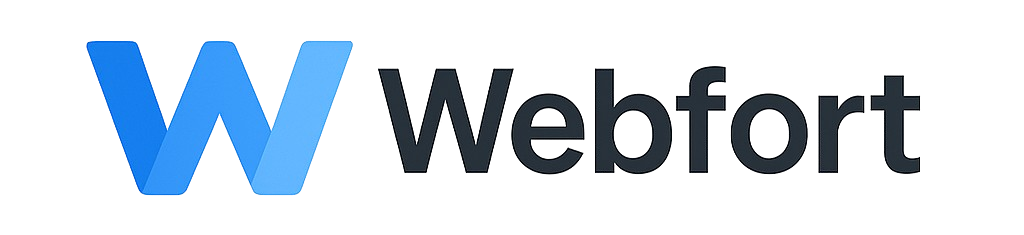Introduction
Pointing your domain to our nameservers is typically the first step in getting your website and email working with your hosting account. This guide explains what nameservers are and how to update them at common domain registrars.
What are Nameservers?
Nameservers are like the internet's address book. They tell the internet where to find your website, email, and other services. When you point your domain to our nameservers, we can control your DNS records and direct traffic to your hosting account.
Why Change Nameservers?
- To host your website with us
- To use our email servers
- To manage all DNS records from cPanel
- To enable our hosting services for your domain
Finding Your Nameservers
Your nameserver information was provided in your welcome email when you signed up. They typically look like:
ns1.yourhostingprovider.comns2.yourhostingprovider.com
You can also find them in:
- Your client area under Services > My Services > [Your Service]
- cPanel under "Server Information"
- Your welcome email
How to Change Nameservers
General Steps (Applies to Most Registrars)
- Log into your domain registrar account (where you purchased the domain)
- Find domain management / DNS management section
- Locate nameserver settings
- Change to custom/custom nameservers
- Enter our nameservers:
- Primary Nameserver:
ns1.yourhostingprovider.com - Secondary Nameserver:
ns2.yourhostingprovider.com
- Primary Nameserver:
- Save changes
- Wait for propagation (up to 48 hours, usually 4-24 hours)
Common Domain Registrars
GoDaddy
- Log into your GoDaddy account
- Click on your profile icon and select "My Products"
- Find your domain and click the DNS button
- Scroll down to Nameservers section
- Click Change
- Select Custom
- Enter our nameservers (remove any existing ones first)
- Click Save
Namecheap
- Log into your Namecheap account
- Click Domain List from the left sidebar
- Click the Manage button next to your domain
- Find Nameservers section
- Select Custom DNS from the dropdown
- Enter our nameservers
- Click the green checkmark to save
Google Domains (now Squarespace Domains)
- Log into Google Domains / Squarespace Domains
- Select your domain
- Click on DNS in the left menu
- Scroll to Name servers section
- Select Use custom name servers
- Enter our nameservers
- Click Save
Cloudflare
Note: If using Cloudflare, you should keep Cloudflare's nameservers and instead create DNS records pointing to our servers. See the "Alternative: Using DNS Records" section below.
Domain.com
- Log into your Domain.com account
- Go to My Account > Domains
- Click on your domain name
- Go to DNS & Nameservers tab
- Under Nameservers, click Edit
- Select Custom Nameservers
- Enter our nameservers
- Click Update
Bluehost (as Domain Registrar)
- Log into your Bluehost account
- Go to Domains from the left sidebar
- Find your domain and click Manage
- Go to DNS tab
- Under Nameservers, click Edit
- Select Custom Nameservers
- Enter our nameservers
- Click Save
Alternative: Using DNS Records (Advanced)
If you prefer to keep your domain's nameservers unchanged (e.g., for Cloudflare CDN), you can instead create A records and MX records:
Required DNS Records
- A Record for website:
- Host: @ (or blank, or your domain)
- Points to: Your server's IP address (in welcome email or cPanel)
- TTL: 14400 or lowest available
- A Record for www:
- Host: www
- Points to: Your server's IP address
- TTL: 14400
- MX Record for email:
- Host: @ (or your domain)
- Points to: mail.yourdomain.com (or server hostname)
- Priority: 0 or 10
- CNAME for mail:
- Host: mail
- Points to: Your server hostname (e.g., server123.hostingprovider.com)
Note: This method requires manual management of all DNS records. Using our nameservers is simpler for most users.
Propagation Time
What is DNS Propagation?
DNS propagation is the time it takes for DNS changes to update across the internet. During this time:
- Some visitors may see your old site, others may see the new one
- Email may be delivered to old or new servers
- Different locations worldwide will update at different times
How Long Does It Take?
- Typical: 4-24 hours
- Maximum: Up to 48 hours
- Minimum: Can be as fast as 1-2 hours
Checking Propagation
You can check if DNS has propagated using these tools:
- WhatsMyDNS.net - Check nameserver propagation worldwide
- DNSChecker.org - Check DNS records globally
- Command line:
nslookup yourdomain.comordig yourdomain.com
Verifying Nameserver Changes
Method 1: Online Tools
- Visit WhatsMyDNS.net
- Enter your domain name
- Select "NS" from the record type dropdown
- Click "Search"
- Results should show our nameservers
Method 2: Command Line (Advanced)
Windows (Command Prompt):
nslookup -type=NS yourdomain.comMac/Linux (Terminal):
dig NS yourdomain.comWhat Happens After Changing Nameservers?
Once nameservers are updated and propagated:
- Your website will be served from our servers
- Email will be delivered to mailboxes in cPanel
- You can manage all DNS records from cPanel > Zone Editor
- Subdomains created in cPanel will automatically work
- SSL certificates can be installed and will work properly
Important Notes and Warnings
Before Changing Nameservers
- Backup: Ensure you have backups of your old site and emails
- Email: Set up email accounts in cPanel BEFORE changing nameservers to avoid email loss
- Third-party services: Note any DNS records for external services (email, CDN, etc.) and recreate them in cPanel
- Downtime: Expect potential brief downtime during propagation
Common Mistakes to Avoid
- Changing nameservers at the hosting provider instead of the registrar (must be changed where domain is registered)
- Misspelling nameserver addresses
- Not waiting long enough for propagation
- Forgetting to recreate important DNS records for third-party services
- Changing nameservers without setting up email first (leads to email loss)
Troubleshooting
Changes Not Taking Effect
- Verify you updated nameservers at the REGISTRAR (where you bought the domain)
- Double-check nameserver spelling
- Wait full 48 hours before troubleshooting further
- Clear your browser cache and DNS cache
- Try accessing from a different device/network
Website Not Loading
- Ensure domain is added to cPanel (cPanel > Domains)
- Verify website files are uploaded to correct directory (
public_html) - Check DNS has fully propagated
- Contact support if issue persists after 48 hours
Email Not Working
- Verify email accounts are created in cPanel
- Check MX records are pointing to our mail server (auto-configured with our nameservers)
- Wait for full DNS propagation
- Test sending and receiving emails
Reverting Changes
If you need to revert to old nameservers:
- Log back into your domain registrar
- Change nameservers back to previous values
- Wait for propagation (up to 48 hours)
Tip: Before making changes, take screenshots of your current DNS settings for easy restoration if needed.
Need Assistance?
If you're having trouble updating your nameservers or need help with DNS configuration, please contact our support team. Please provide:
- Your domain name
- Domain registrar name
- Screenshots of nameserver settings (if possible)
- Any error messages you're receiving