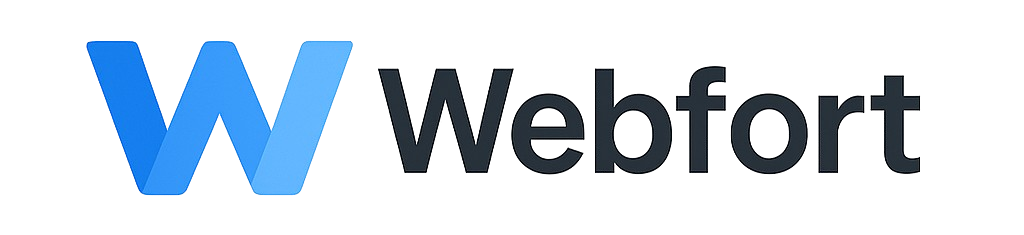File permissions control who can read, write, or execute your website files. Incorrect permissions can cause errors or security issues. DirectAdmin allows you to manage permissions directly through File Manager.
Understanding permissions
Permissions are shown as a 3-digit number, such as 644 or 755. Each digit represents:
- Owner (you)
- Group (other users on the server)
- Public (everyone)
The numbers mean:
4 = Read, 2 = Write, 1 = Execute
They are added together. For example, 7 = 4+2+1 (read, write, execute).
Common permission settings
- Folders:
755 - Files:
644 - Configuration files (e.g.,
wp-config.php):600or640for extra security
How to change permissions in DirectAdmin
- Log in to DirectAdmin and open File Manager.
- Navigate to the file or folder you want to adjust.
- Click on it, then select Permissions or the numeric value shown.
- Enter the correct permission number (e.g., 644) and save.
Tips
- If your website shows “403 Forbidden” errors, check folder permissions first.
- WordPress and most CMS platforms work best with the defaults: 755 for folders, 644 for files.